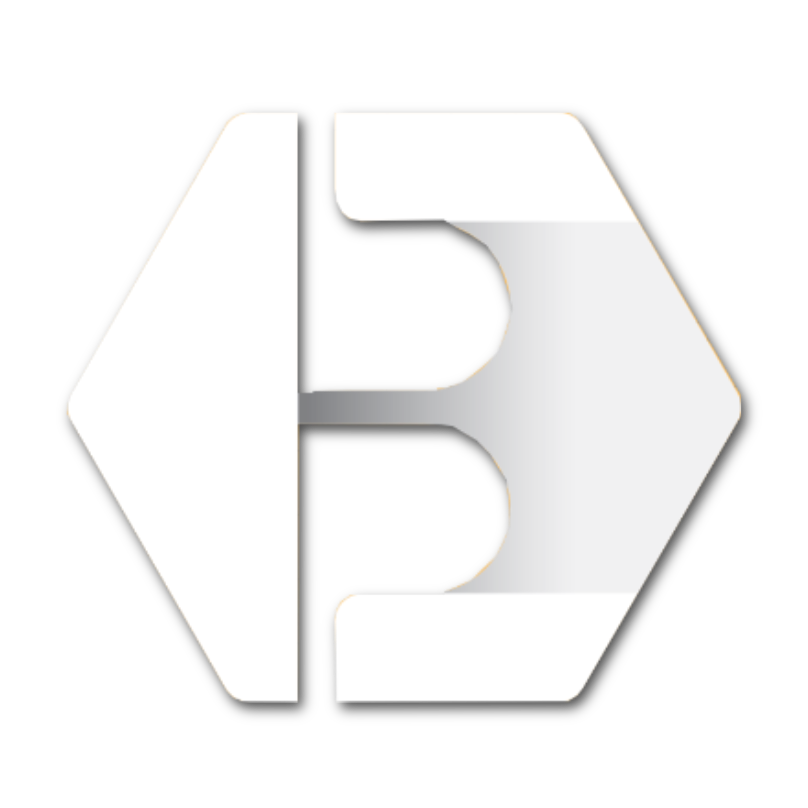New Paragraph
Frequently Asked Questions
Common Questions
See some common questions and answers below or call us on 623-566-6787.
-
What is Builders Online Marketplace?
Builders Online Marketplace is a comprehensive platform connecting suppliers, designers, and construction professionals in Phoenix, AZ, to streamline project management and enhance collaboration.
-
How to log in to the system?
- Click LOGIN button from the menu at the top.
- If you don’t remember your username, enter your email address to receive a reminder.
- Once you successfully log in, you’ll be greeted with your dashboard, where various options are available.
- Look for a button labeled “Manage Advertising” on your dashboard and click on it.
-
How to Update My Business Information?
- Log in
- Look for a button labeled “Manage Advertising” on your dashboard and click on it.
- Navigate to the Marketing Page Settings.
- Adjust your business profile and verbiage.
- Update your business hours and save changes at the bottom.
- Update your contact information.
- Add SEO and social media links.
- Manage your catalog settings and design, including background images.
- Explore your catalog, offers, and job postings for further adjustments.
- Remember that profile changes will update your mobile application.
-
How do I renew my subscription?
You can renew your membership by cheque or credit card.
To Pay by Cheque:
Please email either Ron at buildersonlinemarketplace@gmail.com or Jon at jperkins@sonoranplumbingsupply.com for further instructions.
To Pay Online:
- Log in to your account.
- Navigate to the Member Account Dashboard.
- Click on the Billing Info tab.
- Select Pay Membership Dues/Fees and follow the prompts to complete your payment.
If you encounter any issues or need assistance, feel free to call us at 623-566-6787.
-
How to Add/Update a Product or Service?
- Log in
- Look for a button labeled “Manage Advertising” on your dashboard and click on it.
- Click the "Ads(Products & Services)".
- To edit an item, click the pencil icon next to it and make necessary adjustments.
- Use the "Generate Description" button to create a product description automatically.
- If needed, generate additional marketing content to enhance your listing.
- Enter a "More Info URL" to link to your existing services or products, directing traffic to your main site.
- Choose whether your offering is a product or a service and select the appropriate category.
- Upload images for your listing, adding multiple images if necessary.
- If applicable, add PDFs, like a catering service menu, to your listing.
- If you’re a retailer, fill out all relevant fields; otherwise, you can skip sections not applicable.
- Indicate if the item is made in the USA, and review how your listing will appear.
- Save the item and choose to publish it once satisfied.
Remember, you can have up to 99 advertisements, starting with 8 to 12 set up for you. Share your advertising catalog and connect it directly to your website for broader visibility. Ensure your offers and other features are also linked to your main site for maximum reach.
-
How to Create Job Postings on the Builder's Online Marketplace Website?
- Login
- On your dashboard, locate and click the "Manage Advertising" button.
- Select "Job Postings."
- Click on "Add New Vacancy."
- Fill in the required details, including the Job Title, Contact Email Address, Post Expiration Date, and Job Description.
- Click "Submit Job" to finalize your posting.
-
How to Create Coupons, Offers and Flyers
WATCH VIDEO
- Log in to your account.
- Click the "Manage Advertising" button.
- On your dashboard, select "Manage Offers and Flyers"
- Enter the title.
- Click "Proceed."
- Write a description (up to 200 characters).
- Select a category.
- Add or edit photos.
- Click "Save."
Need More Help?
If you have any other questions or need further assistance, feel free to reach out to us. We're dedicated to supporting your construction needs.